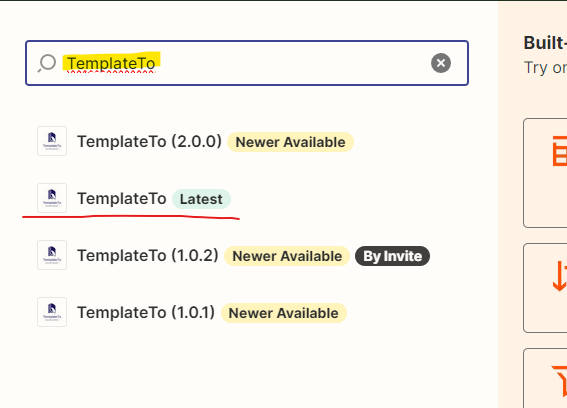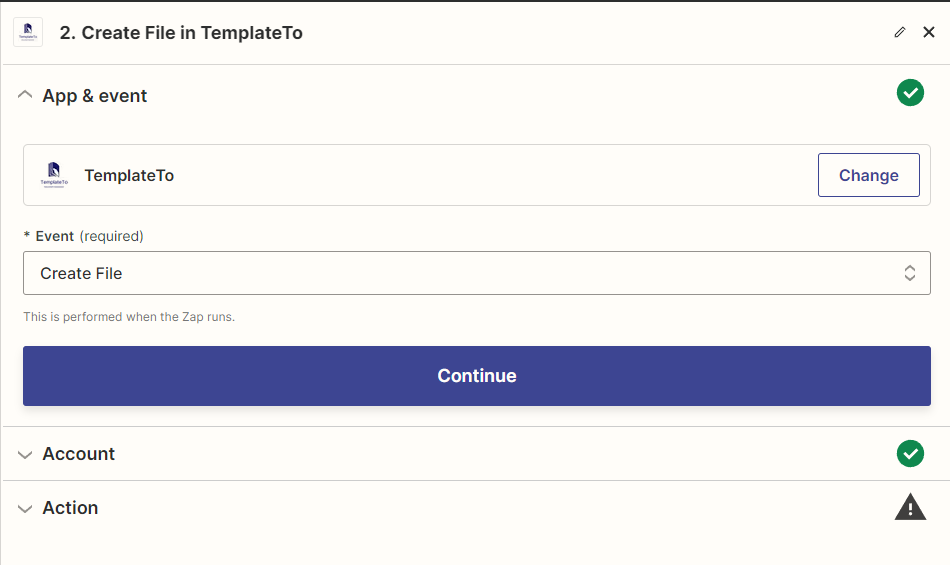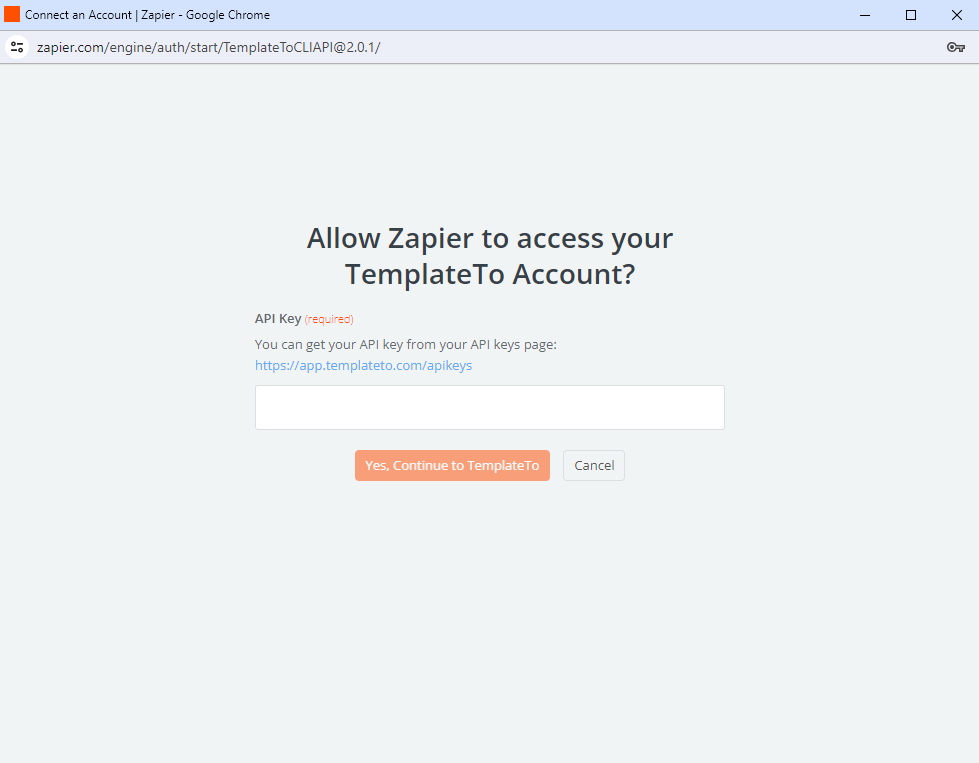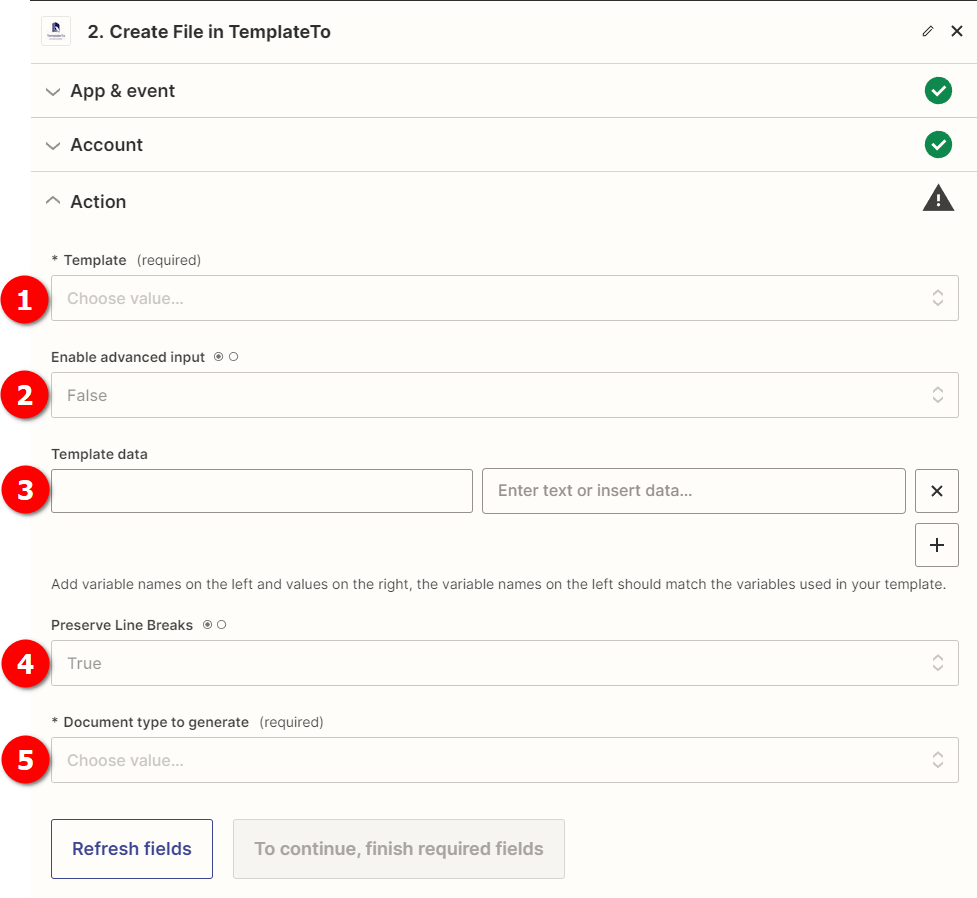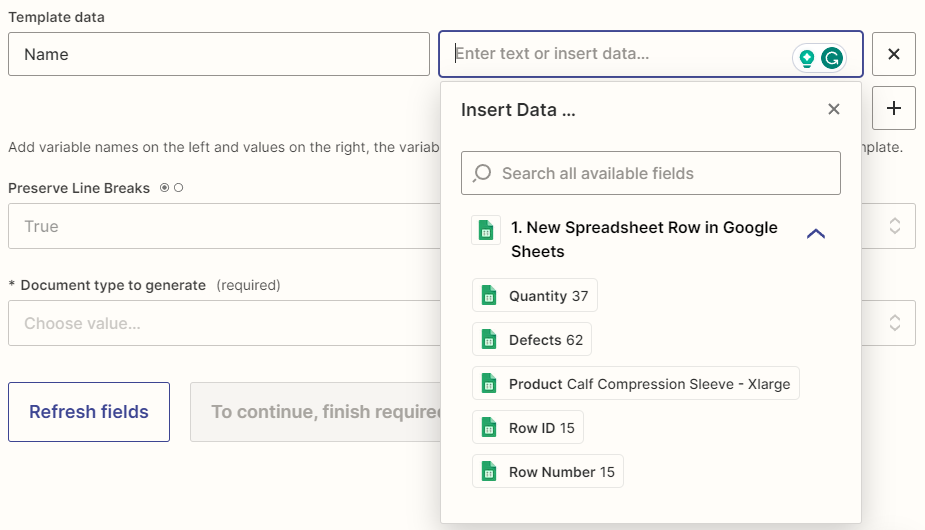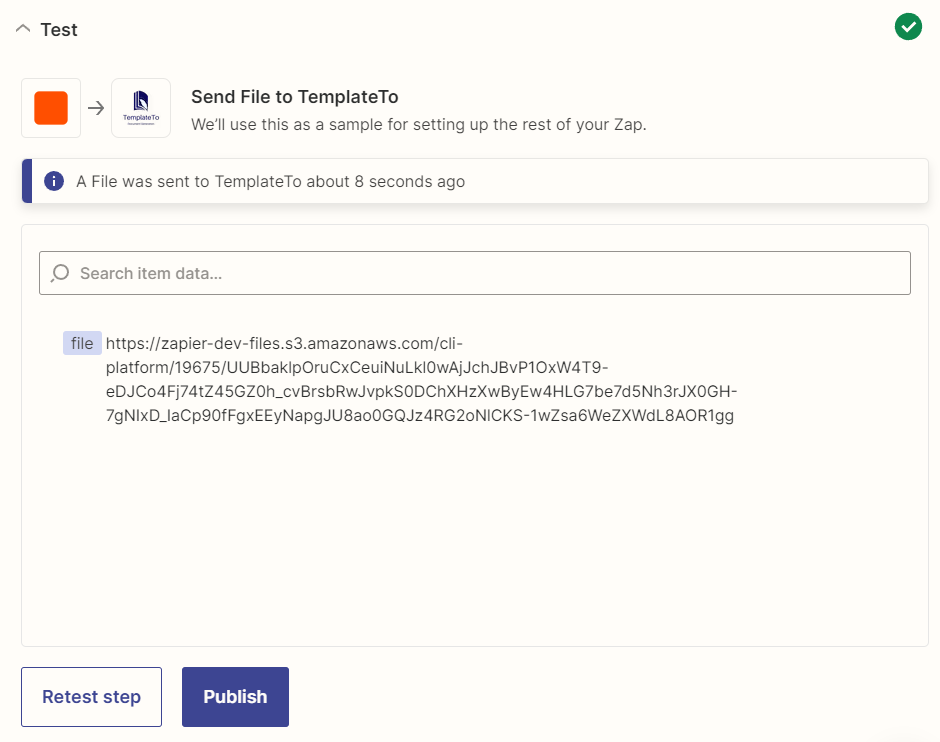Zapier
This guide expects you to have some experience with Zapier.
A trigger
In Zapier you will need to setup a trigger, this is an action that wil start your Zap. In our example we will use a google sheet.
Configure TemplateTo
Type "TemplateTo" in the search and select the option marked with latest.
App & event
In the event select "Create File", click Continue.
Account
Create a connection, you will then get a pop-up, in the pop-up set your TemplateTo API key.
Tip
You can manage your api keys in the admin here
Click continue
Action
Here we configure the template to be used and the data to be passed.
Once all options are complete, click continue
Test
Test that your integration is working correctly.
Once the test has run you should be provided a link to your file like this
You can use this file in future steps, perhaps you want to send the file via an email or save the file to box or google drive, your options are vast.